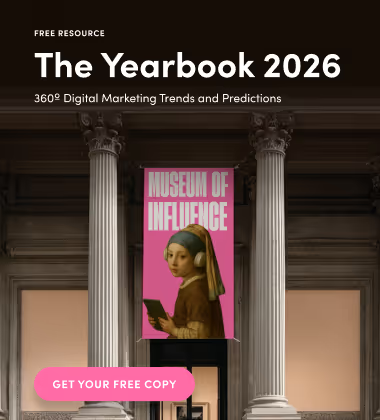It’s no secret that data is king in the world of digital marketing. More specifically, measuring website traffic and engagement is crucial to understanding how users interact with your business and analyzing cross-platform efforts. While this was made possible with Google’s Universal Analytics (UA), the company announced a new platform for data measurement called Google Analytics 4 (GA4) property.
Interested in learning more about the key features, differences, and how to get started? If so, then keep reading!
How is GA4 Different from Universal Analytics?
Prior to this update, users would use UA for websites and Firebase for mobile app activity. Now, marketers can rely on GA4 to manage cross-device analytics. Thanks to this, consumer data is less likely to be duplicated while analyzing the user’s journey and lifetime value.
While UA focused solely on website analytics, GA4 is a property for both websites and apps that offers AI-powered predictive insights, more seamless integration with Google Ads, cross-device measurement capabilities and other data controls. With reports on Google phasing out third-party data, GA4 doesn’t use cookies or identifiers to collect data.
New Reporting Features
The new sections highlight GA4’s focus on engagement metrics as opposed to click metrics.
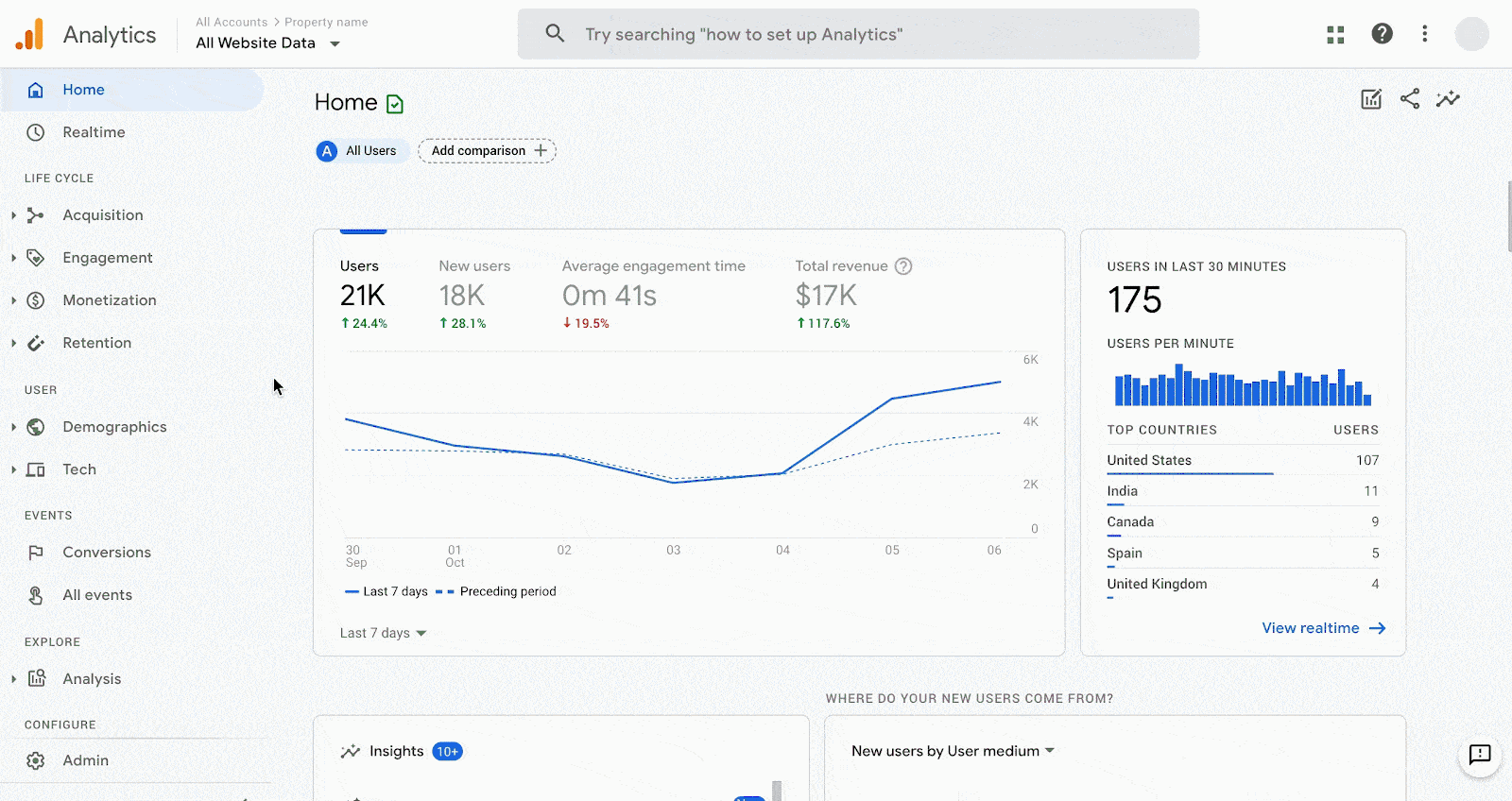
UA focuses on hit types such as page hits, event hits, eCommerce hits, and social interaction hits, whereas GA4 data is event-based. This article outlines data model differences between the two properties and can be used as a guide to better understand updated metrics.
Furthermore, users can now create new Funnel reports which can contain up to ten steps from a range of dimensions, metrics or events and aren’t limited to just pageviews.
User Identification and Google Ads Integration
Previously, new users were tracked with a first-party cookie named _ga that stores the Google Analytics client ID and is sent with each hit or is attached to a user regardless of device or browser on websites where visitors can log in. This can lead to duplication, since those who clear their browser cookies, use incognito mode, or a different device/browser altogether will appear as a “new user”.
In contrast, GA4 gives marketers the ability to choose how they identify users. In the Default Reporting Identity tab under Property Settings, you can now choose to identify users “by device only” or “by user-ID, Google signals, then device”. If enabled, the User ID will be prioritized and if the setting is disabled, it will default to “Google Signals”. According to Google, these signals “are session data from sites and apps that Google associates with users who have signed in to their Google accounts, and who have turned on Ads Personalization”.
As a result, marketers can now track users across websites and app properties for seamless audience integration with Google Ads. For example, if a user was added to an audience list due to any action taken on the web but made a purchase within the app, the list would be automatically updated to remove the user.
Codeless Event Tracking
Enhanced Measurement, also referred to as codeless event tracking, is implemented by default with the new property. Instead of having to implement tracking via Google Tag Manager, GA4 measures events such as:
- Scrolls
- Outbound Link Clicks
- Site Search
- Video Engagement (YouTube videos)
- File Downloads
You can also turn these events into Goals by toggling the button on or off in the “Events” > “All Events” section - a feature that wasn’t available in UA.
AI-Powered Insights
The new property emphasizes “privacy-first” tracking as Google begins to shift away from third-party cookies. AI and machine learning is used to fill in data gaps from blocked JavaScript and cookie-consent rules. This means existing data will be used to provide marketers with data trends and predictions.

Setting Up GA4
The good news is that you don’t have to choose between the two properties. In fact, Google recommends you set up GA4 alongside an existing Universal Analytics property. This article breaks down the steps on how to set up the new property with the GA4 Setup Assistant wizard.
You can find this in the Property column under the Admin tab:
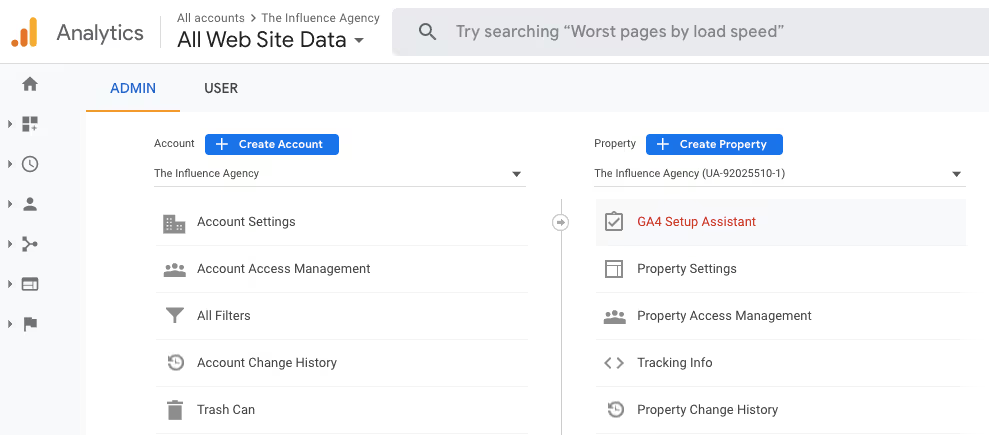
Then, click Get Started under “I want to create a new Google Analytics 4 property”:
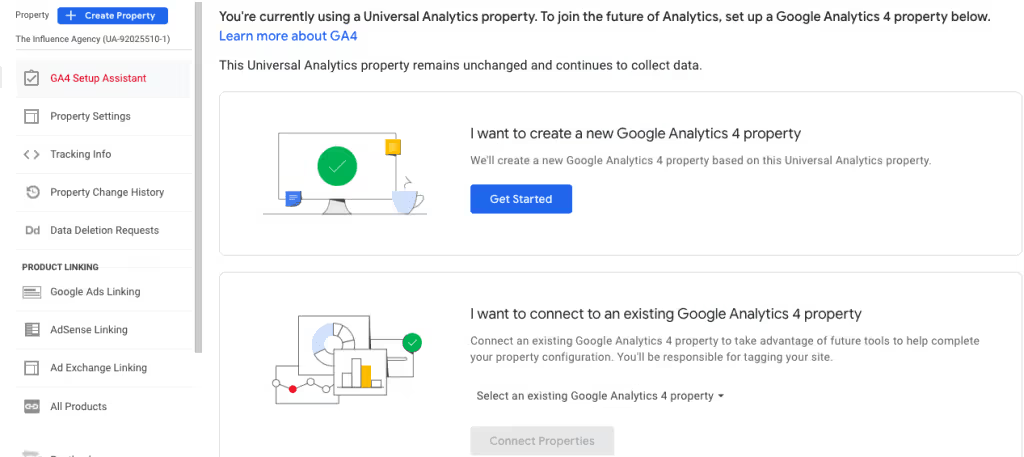
There’s an important distinction between sites using gtag.js tag and sites using a website builder/CMS, Google Tag Manager, or analytics.js. If your site is using the former, you can enable data collection using your existing tags, whereas those using the latter will have to add the tags manually. For those who haven’t implemented the gtag.js tag, please find instructions on how to do so here.
As for users already using the gtag.js tag, basic settings from your Universal Analytics property will be copied and a connected site tag between the properties will be created. Enhanced measurements will also be automatically enabled for a more detailed analysis of user behaviour and content success.
After creating the property, you should see the following confirmation:
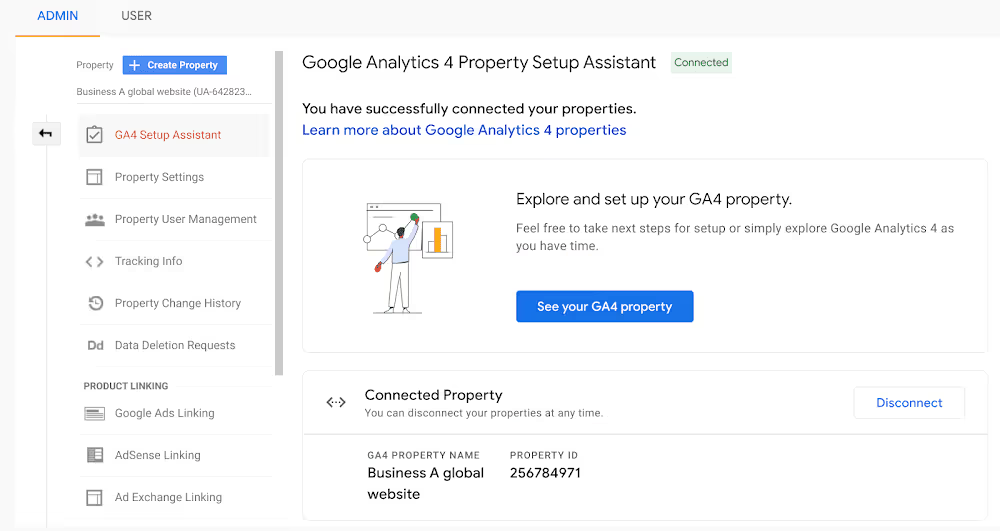
Even if you don’t plan on switching for a while, it’s recommended that you add the global tag in GA4 to begin collecting as much first-party data as possible. While historical data can’t be transferred or merged, it’s suggested to use Data Studio to view the two properties together on a single dashboard. New data will begin to populate with the additional settings you manually configure like conversions, audiences, events, and product links.
Migrating ECommerce Data
Collecting eCommerce data in both properties is another beast to tackle. The naming of events and parameters is different for the GA4 property, therefore it’s recommended you have two implementations in place. For a list of GA4 parameters and how you can map across the properties, visit this article.
The Best of Both Worlds
Overall, having both UA and GA4 set up is ideal, especially once third-party cookies are no longer available. Although some of GA4’s features aren’t available yet, our team of PPC experts can help you get ahead of the curve. If you’re looking for high-quality ads management and reporting, contact our team today!