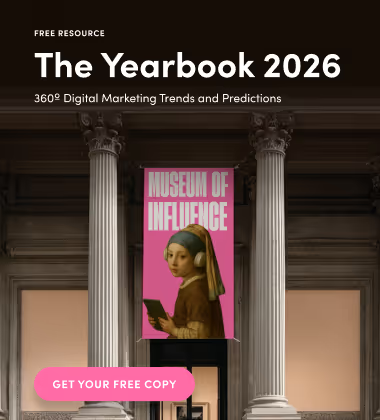Our unique and talented team of graphic designers in our design department created these fun and unique Google Hangouts or Zoom backgrounds for us, and we wanted to share them with you too! Virtual meetings once were a thing that was not commonly used — it's hard to believe, especially now, as they are a part of our everyday lives. Over the past two years, during the pandemic, our team at The Influence Agency and many others had taken to virtual meetings when in-person conversations were impossible. Want to pretend you're in a cute cafe? Feeling bright and happy, what about a rainbow? Feeling like living your 70s fantasy, what about some tye-die? We've got you covered.
Check out the steps below on how to get them yourself and change your background, and enjoy these free downloadable assets from our team to yours!
Click here to download our virtual backgrounds now.
How To Get Virtual Backgrounds For Zoom
It's relatively easy to get started with Zoom backgrounds. For instance, on a Mac or PC, just open up the Zoom app on your computer, navigate and click on the "Setup" icon in the corner, and select "Virtual Background" in the side menu! Zoom provides a few of its own decent virtual backgrounds. Click on one if you’d like to use it, or if you’re wanting to use your own background, click on the plus sign above and to the left of the sample backgrounds, choose an image from your own computer, and add it in!
You can also add a virtual background during a meeting. In your Zoom meeting, click on the arrow next to the video symbol on the left side of the screen, select "Choose a virtual background..." and see the same Virtual Background page where you can choose to upload your own backgrounds!
How To Virtual Backgrounds For Google Hangouts
Adjusting your virtual background in Google Hangouts, it’s straightforward! Once you’re live on your call, click on the (...) 3 Dot Settings Icon along the bottom of your call window and click on Apply Visual Effects.
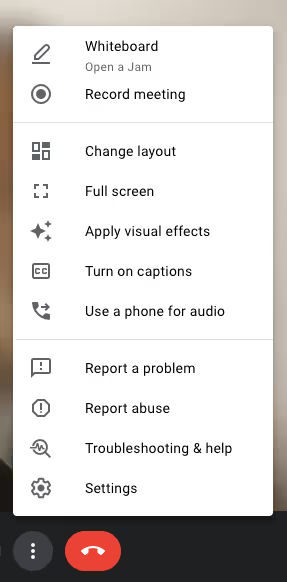
Once that menu has opened on the right-hand sidebar of your call screen, you should be able to see the live Effects menu, complete with No Effect & Blur options and Backgrounds.
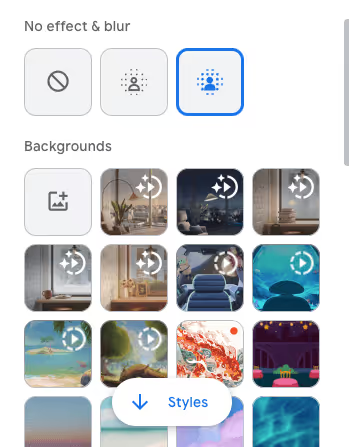
Note under Backgrounds, the add background button (photo of the mountain with a plus sign) — this is where you can upload any background you would like (including ours!). There are also some cool and interactive ones already included too. Have fun!
The Backgrounds
1. The Influence Agency Café Chalkboard
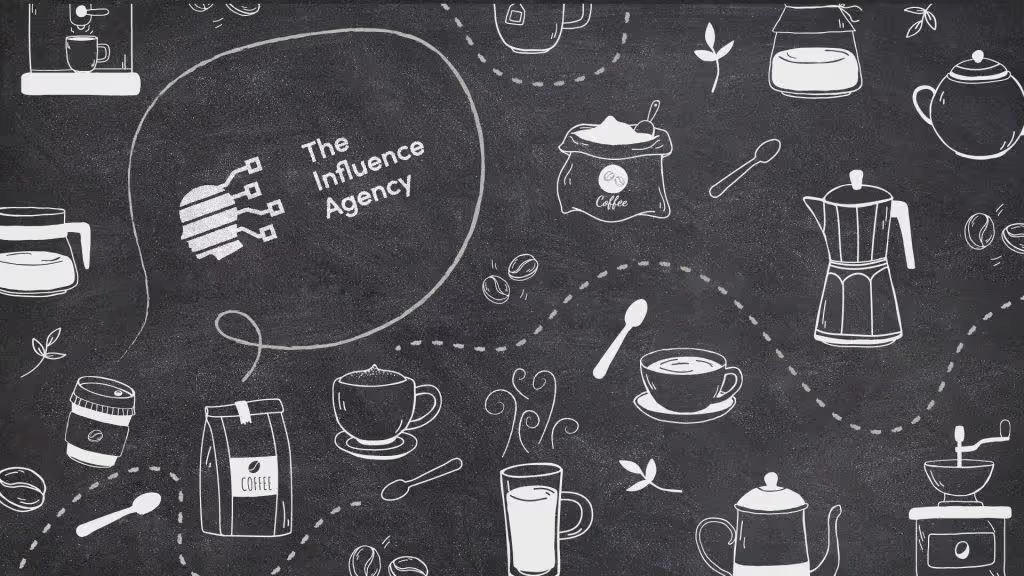
2. Coffee Time Café Chalkboard

3. The Influence Agency Café
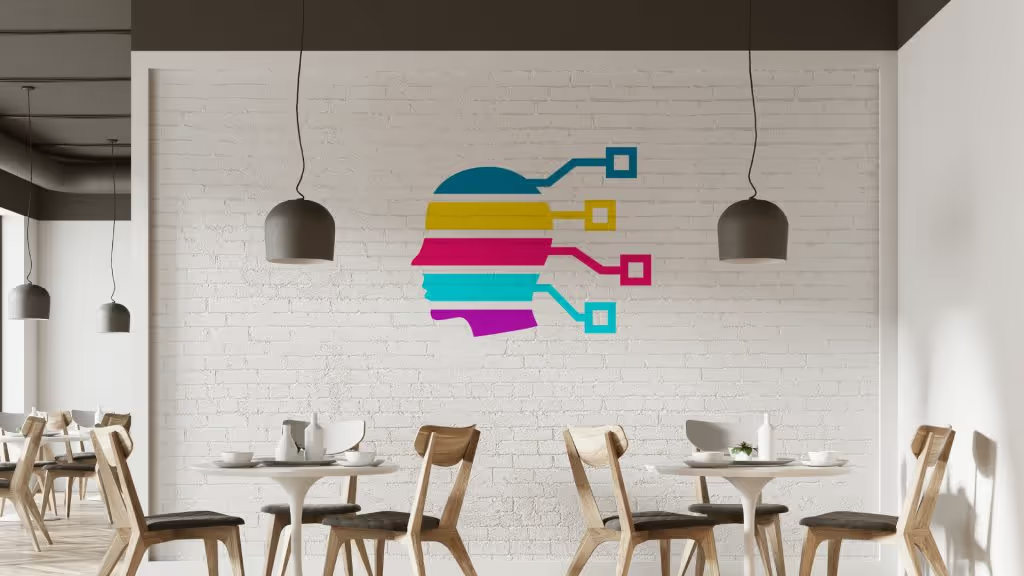
4. Café

5. The Influence Agency TIA Pink Pantone®
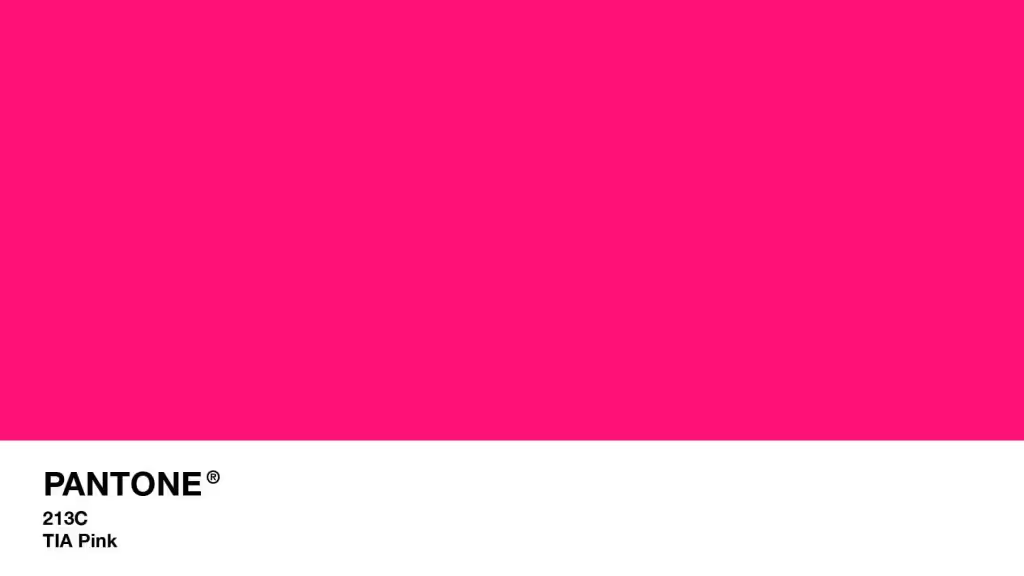
6. Very Peri Pantone® Colour Of The Year 2022
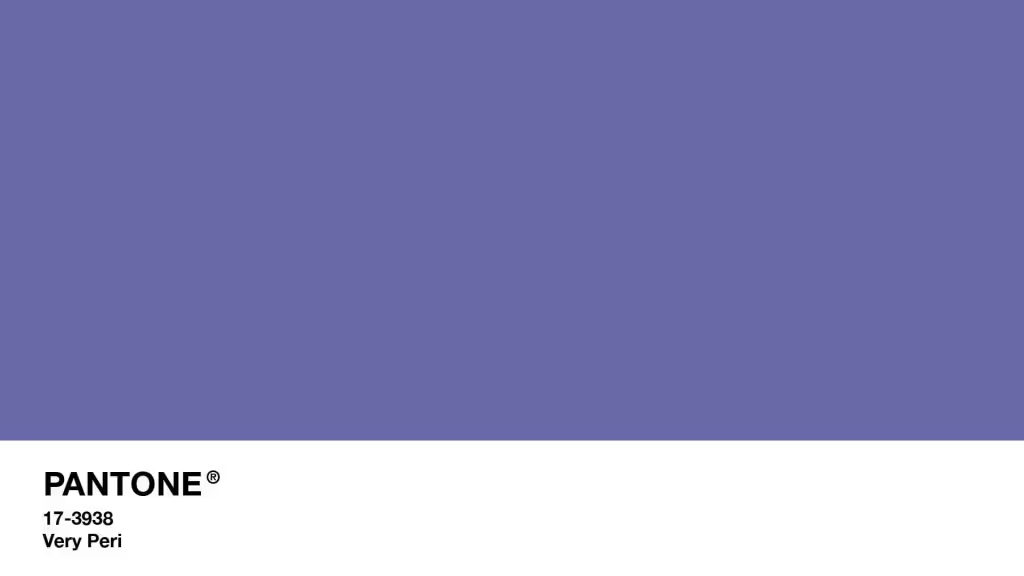
7. The Influence Agency Rainbow

8. Retro Rainbow

9. The Influence Agency Gradient
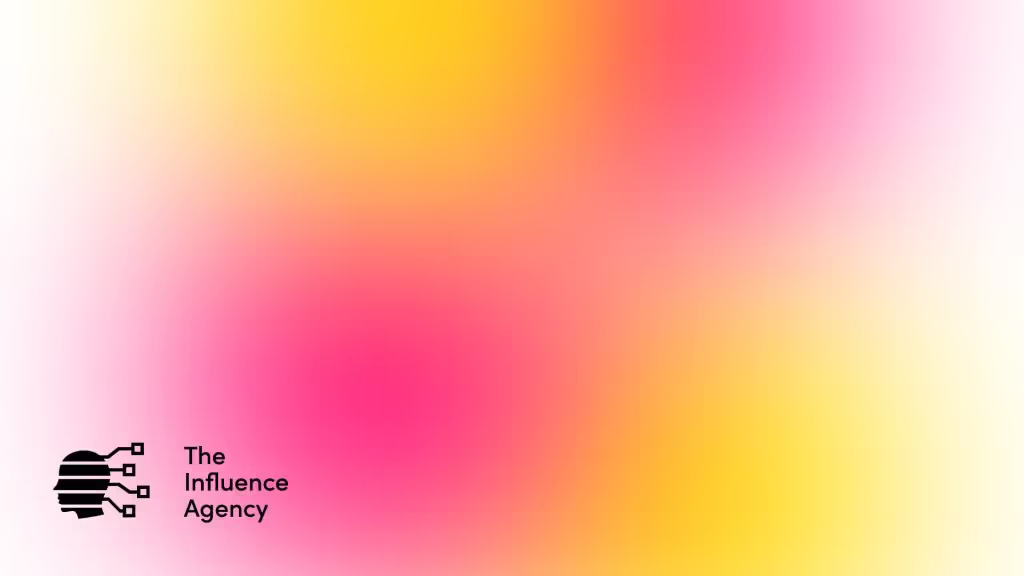
10. Tie-Dye

11. The Influence Agency Wallpaper

12. Pastel Wallpaper

13. Retro Wallpaper
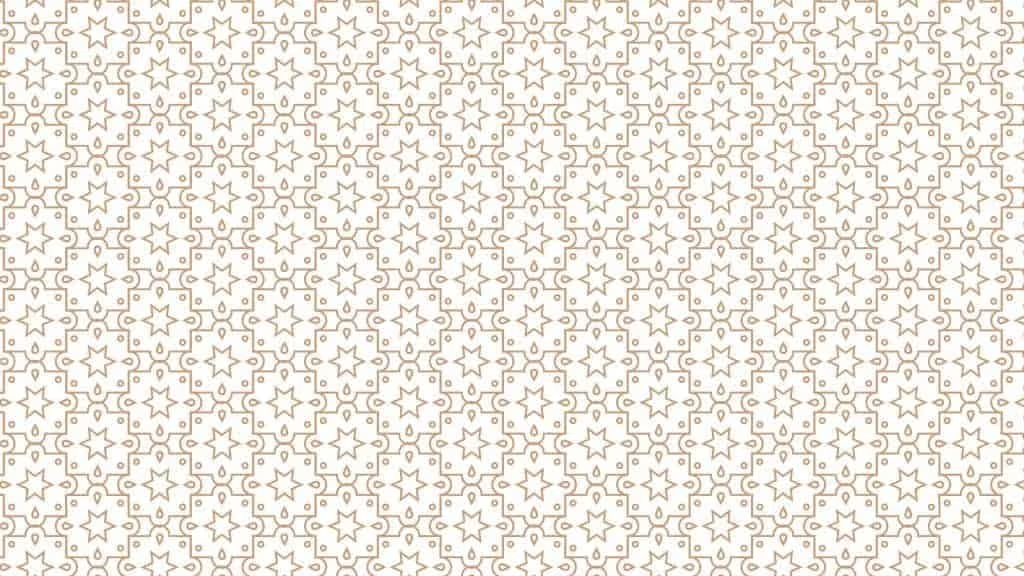
Customize Your Look
We are a highly motivated and talented creative marketing agency in Toronto! We pride ourselves on the creative execution for our clients in many different forms. We can do it all from Custom Branded Content, photography, videography, graphic design, web design, custom GIFs, and interactive face filters! Check out our Creative Services page to learn more, and see lots of our work!
Also, be sure to follow us on our Instagram to keep up to date with everything we’re working on!