What is WordPress?
WordPress is an open-source content management system, almost half of all websites use this system. A content management system is also known as CMS, this type of system will allow users to update, create and delete content without knowing how to code or program.
WordPress is highly versatile, it can become a blog site, eCommerce site, business site etc. It offers thousands of free plugins that can be used to customize your site and/or add forms, and popups, improve SEO performance etc. Which is the reason it is so widely used.
That said, it may be helpful to learn a few basic WordPress skills. In this blog, we’ll be covering the following:
1. WordPress Backend
This is where all the magic happens. You can access WordPress’s backend—also known as their dashboard—through this URL (usually) yourdomain.com/wp-admin. Once you log in you will see an overview of your site, which will consist of: notifications, updates, recommendations, etc. On the left side, you’ll see a sidebar menu, this is where the majority of the menu items we will walk through for this article are located.
2. Posts
Hovering over “Posts” will drop down 4 other submenus: All Posts, Add New, Categories, and Tags. All Posts will direct you to a page where all the published, draft posts can be selected and viewed. Add New will refer you to a post creation page, I will go into a little more in-depth about this later in the article.
Categories are used to sort and group posts, this is the default taxonomy used in WordPress. You can create parent and child categories, all this can be done on the category page, where you will see created categories, and you can add, edit, and delete them.
Tags are similar to categories, both are considered to be taxonomy and adding, editing, and deleting them are the same process. But the difference between the two is that categories are mandatory, while tags are optional. Categories can have “parents” and “children”, while tags are not hierarchical. Tags are usually used as a way of providing a more specific description of the post, while categories are more extensive.
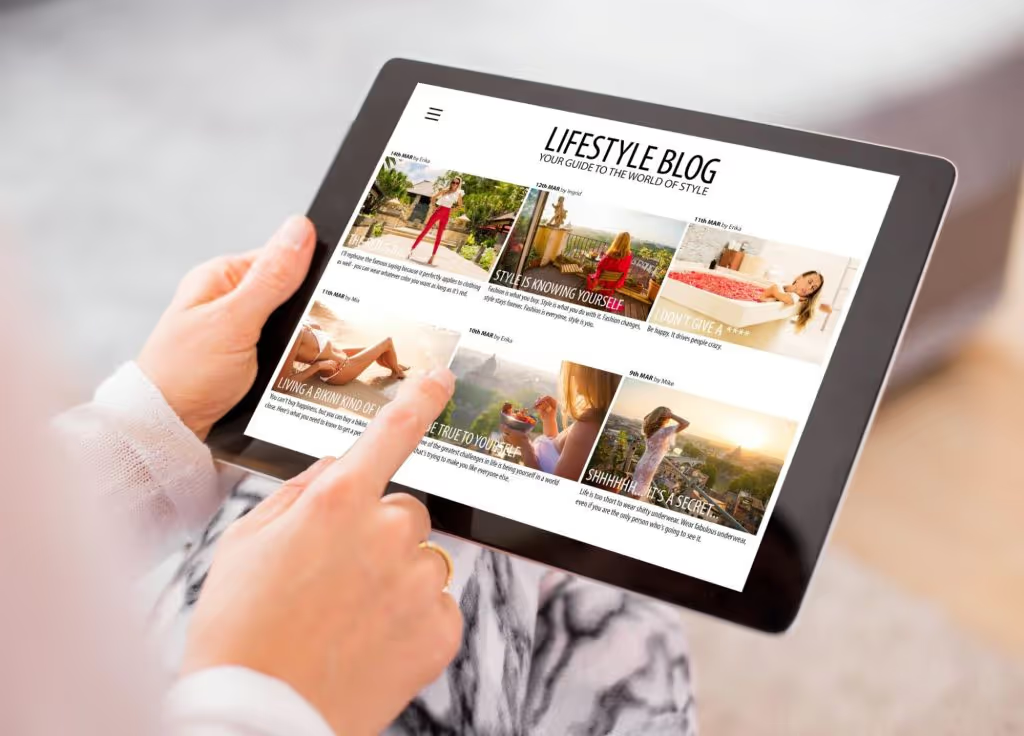
Back to “Add New” post option. Depending on which theme you choose, the majority of themes will display posts under the blog page. To create a blog, “Add New”, you’ll be directed to a page where you’ll be able to add content (and depending on your WordPress verison, you can move blocks around), add category (parent and child), add tags, and add a featured image.
Once done, you can preview the post in the top right corner. Once you’re happy with how it all looks, just click publish!
3. Pages
Page creation is very similar to creating a post, you select “Add New” and will be direct to a page where you’ll add your content. Again, depending on the chosen theme, there may be a page templates selection option. Each template will have a different layout and content blocks to fill out.
There is a “All Pages” submenu to view all pages, like posts. From here you can click on the page to edit/delete or do a “Quick Edit” where you can edit the URL (slug), title, publish date, set to draft, author, and much more.
Pages and posts may seem the same, but often times pages are used for static pages that you don’t update often, such as your about, privacy, homepage, contact pages etc. Posts usually have the same default layout and, unlike pages, you cannot select different post templates.
4. Plugins

In my opinion this is by far why I think WordPress is so widely chosen to be used to build a website.
But first, what is a WordPress plugin? Plugins are similar to apps, once installed and activated it gives you an array of new functions and features (depending on which app you install). Oftentimes plugins are built by other developers and are open-sourced, which can allow a developer to customize the plugin. This means in most cases, “there is a plugin for that” (whatever you are envisioning), so building an add-on function to an existing plugin won’t be necessary but the option is there.
The best thing yet, many of these plugins are FREE!
So how do you get these amazing little plugins on your WordPress site? On the left sidebar, click “Plugins” and you’ll see all the plugins that have already been installed. Some will be active and some are inactive. Only the ones active are being used on your site and you can usually find the active plugins on the left sidebar. If you can’t, sometimes under the plugin you’ll see “settings”, click on that to discover your chosen plugin features.
To install brand new plugins and find a new plugin, on the top left, there will be a “Add New” button, click on this. From here you’ll be navigated to a new page, you can search for a new plugin and “install now”.
WordPress Is So Much More
There’s so much more to WordPress than the items we have covered today, such as media, appearance, users, tools, and more! For now, we will end the article here and for more WordPress Basics stay tuned!
Need immediate WordPress help? Our expert web development team can build custom brand new themes, update and give your current site a facelift, or do you just need something small updated but can’t seem to figure it out? Contact us today!


